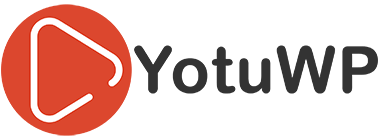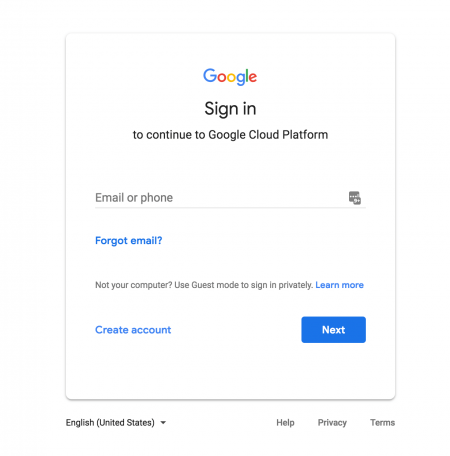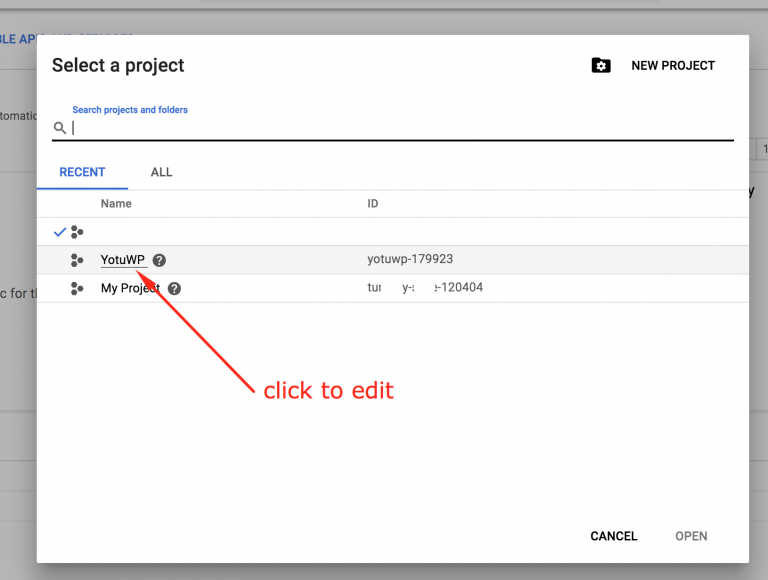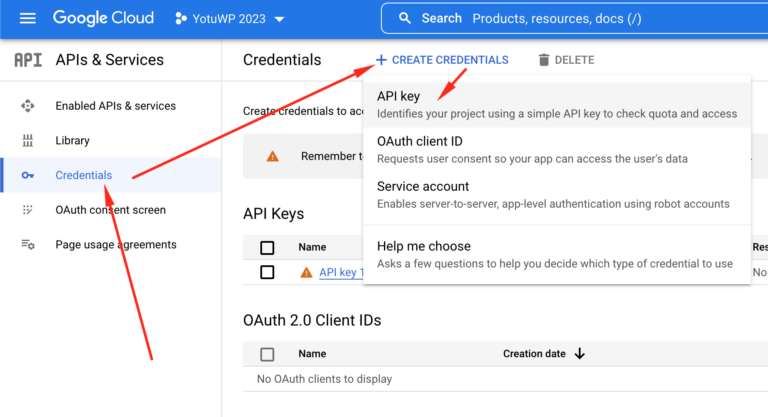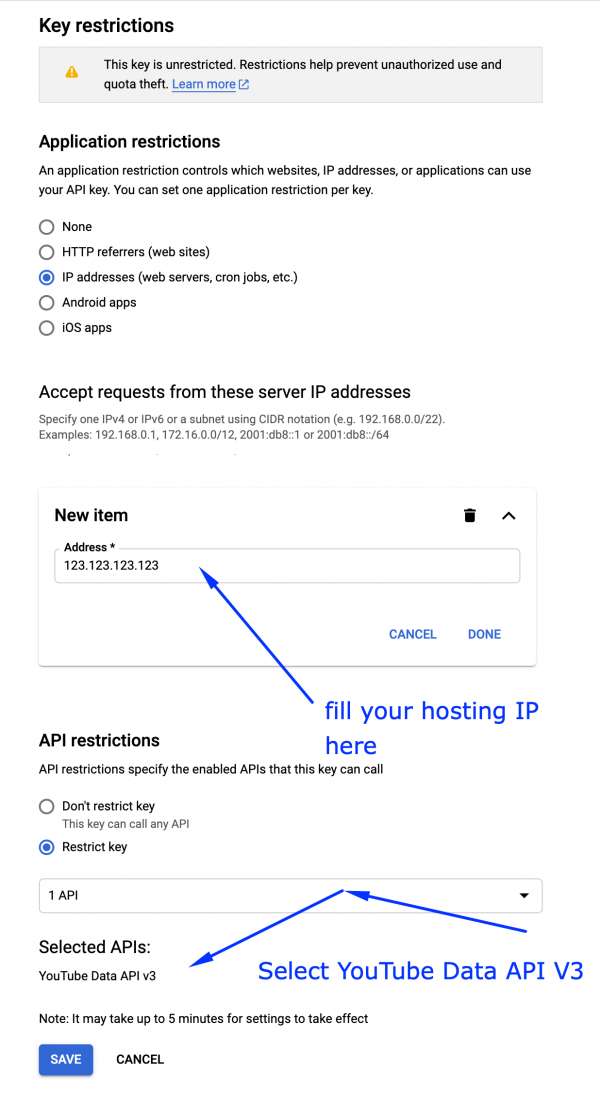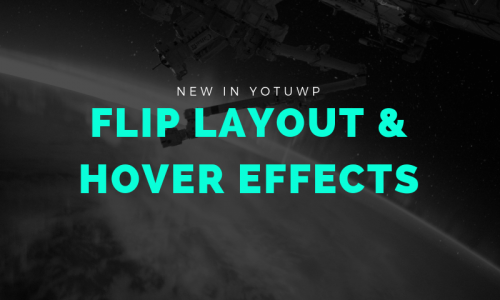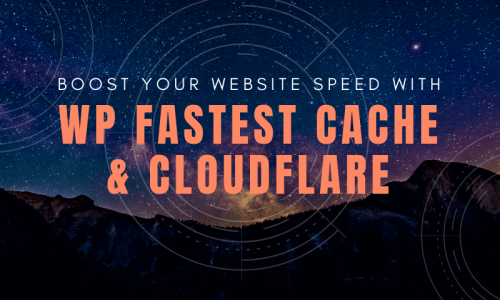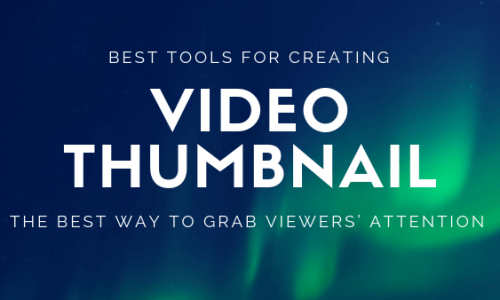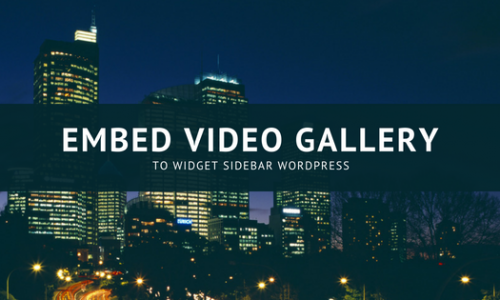How to get YouTube API key
YotuWP will retrieve video items from YouTube into your website automatically. YotuWP uses the YouTube API v3.0 to retrieve video image, title and description of videos.
In case, you want to test my plugin or checking how functions work without creating your own API, you can use my API key below.
AIzaSyDGye5wCoM0L42vepIkWoC75n9NuHfF-eI
NOTICE: The key above is for testing only, it is available for 3 hours. You NEED to create your own API key for using on your website.
Create YouTube API Key
Step #1
Go to Google Developers Console (https://console.developers.google.com) and log in with your Google account.
Step #2
Create the new project (name does not matter for the plugin). Click on My Project to create new one.
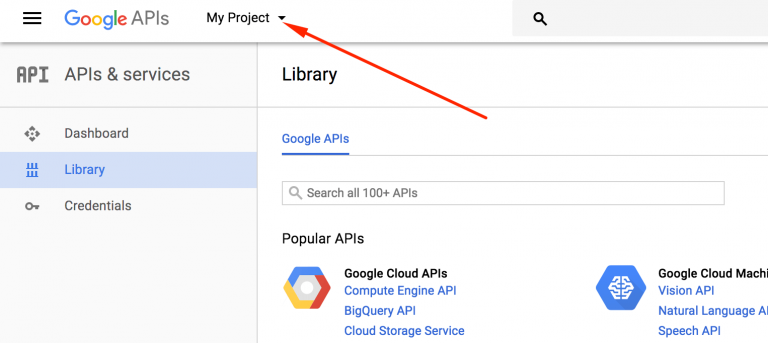
In this step, I created new Project with name ‘YotuWP’ with ID yotuwp-179923
You can use another name for your project. Remember that name for next step.
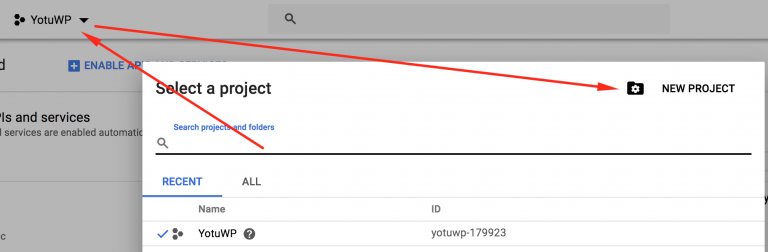
Step #4
In the sidebar on the left, click Library.
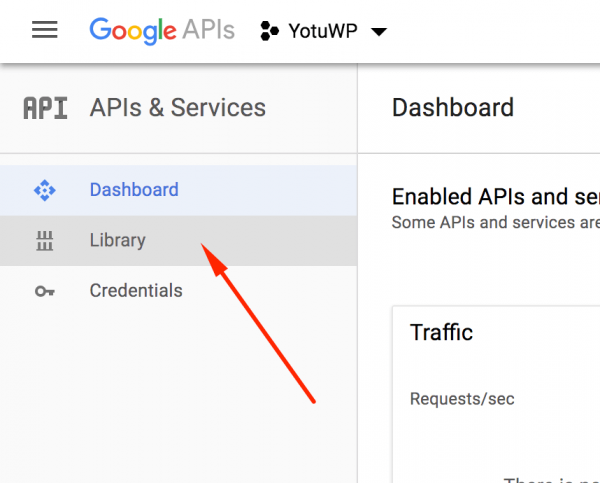
In the list of APIs search for “youtube” or go to YouTube Data API (v3) and make sure that it’s enabled (Enable).
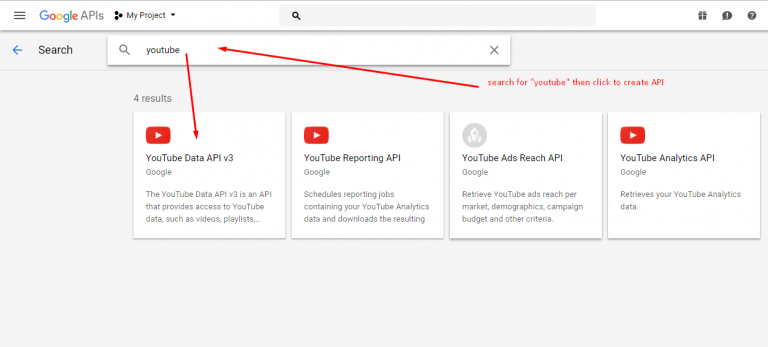
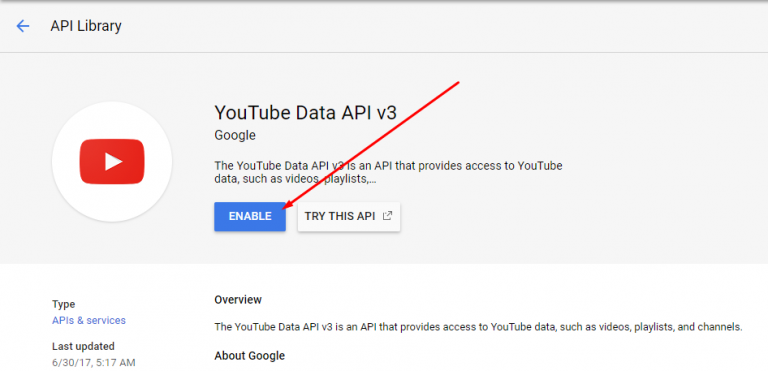
Step #5
In the same sidebar click Credentials.
Then click on CreateCredentials and choose API key. Your key will be generated in seconds.
Now you can use that key for gallery. In case you want to set some restrict such as limit request from other hosting, you can follow step #6, #7. Else back to the YotuWP Settings and start your gallery.
Step #6
Click Restrict Key button on the popup to setup some other settings to restrict your API Key.
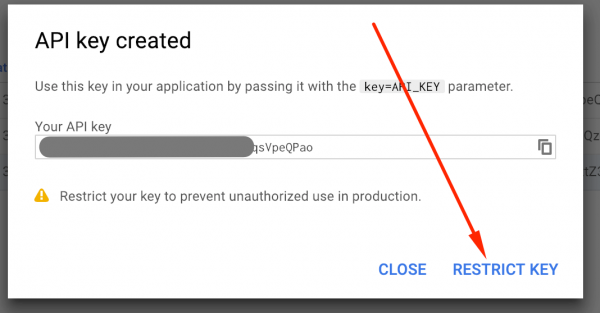
Then press Save to set all option to default for using API Key or follow advance setting below
Step #7
Optional: You can setup the Application restrictions to allow API key for using on your site or hosting only.
Recommend: IP Address with setting as screenshot
Or use None option
This setting allow your API key used by YouTube Data API v3 only. After all settings, just press Save.